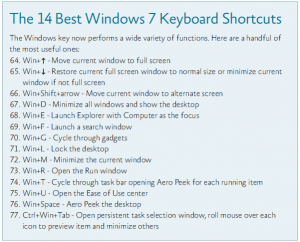Tips for Public Safety: Seventy-Seven Windows 7 Tips and Tricks
If you are like me, you are still learning your way around the new Microsoft Windows 7 operating system. Well, I found a great article in the october 2009 TechNet Magazine that lists 77 tips for techies and operators…here are the first 10:
1. Pick Your Edition — Most users do not need the more expensive Ultimate Edition; stick with Professional unless you specifically need BitLocker.
2. Upgrading? Go 64-bit — As the second major Windows release to fully support 64-bit, the x64 architecture has definitely arrived on the desktop. Don’t buy new 32-bit hardware unless it’s a netbook.
3. Use Windows XP Mode — Yes, it’s only an embedded Virtual PC with a full copy of WinXP—but it’s an embedded Virtual PC with a full copy of Windows XP! This is the first profoundly intelligent use of desktop virtualization we’ve seen—and a great way to move to Windows 7 without giving up full Windows XP compatibility.
4. Use Windows PowerShell v2 — More than just a shell, this is the administration tool you’ve always wanted: Parallel, distributed processing for administrative tasks! Manage 100 machines literally as easily as you manage one with the new Remoting feature. Windows PowerShell v2 ships for the first time in Windows 7, and within six months will be available for older versions of Windows.
5. Use AppLocker — We’ve been fans of Software Restriction Policies since Windows XP, and AppLocker finally makes application whitelisting possible. Use it to enhance or even replace your anti-virus software, ensuring that only the software you want to run will run.
6. Shift to and from Explorer and CommandPrompt — The classic Windows power toy Open Command Prompt Here is now an integral part of Windows 7 Explorer. Hold down the shift key then right-click a folder to add this option to the property menu. While you’re in a command prompt, if you want to open an Explorer window with the focus of the window on the current directory, enter start.
7. Record Problems — The Problem Steps Recorder (PSR) is a great new feature that helps in troubleshooting a system (see Figure 1). At times, Remote Assistance may not be possible. However, if a person types psr in their Instant Search, it will launch the recorder. Now they can perform the actions needed to recreate the problem and each click will record the screen and the step. They can even add comments. Once complete, the PSR compiles the whole thing into an MHTML file and zips it up so that it can be e-mailed for analysis to the network admin (or family problem solver, depending on how it’s being used.
8. Make Training Videos — Use a tool like Camtasia to record short, two to three minute video tutorials to help your users find relocated features, operate the new Taskbar and so forth. Get them excited about Windows 7—and prepared for it.
9. Start Thinking About Windows Server 2008 R2 — Some of Windows 7’s more compelling features, like BranchCache, work in conjunction with the new server OS. The R2 upgrade path is pretty straightforward, so there’s little reason not to take advantage of the synergies if you can afford upgrade licenses.
10. Prepare Those XP Machines — There’s no in-place upgrade from Windows XP to Windows 7, so start planning to migrate user data now, in advance of a Windows 7 upgrade deployment.
For the complete list, click here http://technet.microsoft.com/en-us/magazine/gg394259.aspx.
I also recommend that you visit the www.TechNetMagazine.com website and sign up for their free newsletters.
Finally, i have included a snapshot of 14 Windows 7 keyboard shortcuts included in the article above…enjoy!
r/Chuck